Hello all,
If you don't know how to check your current Java version and Flash Player Version that is very important to run many browser applications and games, in this post, I will teach you how to do that in windows XP.
Check Your Java Version
1. Click on startmenu > Control Panel
2. Open Java on your control panel list
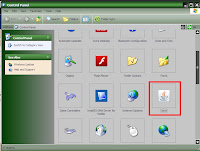
3. Open General Tab and then click About button, then a new About Form will appear and there you'll be given your current Java Version.
4. To Update your Java Version, just click the Update Tab, then Click Update Now.
5. Follow the instruction there. I recommend you to close all your browser and other application that use Java before continue updating.
Check Your Flashplayer Version:
1. Open your control panel menu and then choose Flashplayer
2. Click Advanced Tab, and then Click Check Now button. Then you'll be directed to flash player page in your browser, there will be a version, if newer version available, download button will be appeared there.
If both Java and Flash Player didn't show up in your control panel menu, then there's a possibility that your computer didn't have any of them installed.
Java download page: http://java.com/en/download/index.jsp
Flash Player download page: http://get.adobe.com/flashplayer/
If both link above didn't work, you can search google with search key: "java download" and "flash player".
Hope this help you..... see you next time !
If you don't know how to check your current Java version and Flash Player Version that is very important to run many browser applications and games, in this post, I will teach you how to do that in windows XP.
Check Your Java Version
1. Click on startmenu > Control Panel
2. Open Java on your control panel list
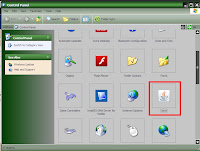
3. Open General Tab and then click About button, then a new About Form will appear and there you'll be given your current Java Version.
4. To Update your Java Version, just click the Update Tab, then Click Update Now.
5. Follow the instruction there. I recommend you to close all your browser and other application that use Java before continue updating.
Check Your Flashplayer Version:
1. Open your control panel menu and then choose Flashplayer
2. Click Advanced Tab, and then Click Check Now button. Then you'll be directed to flash player page in your browser, there will be a version, if newer version available, download button will be appeared there.
If both Java and Flash Player didn't show up in your control panel menu, then there's a possibility that your computer didn't have any of them installed.
Java download page: http://java.com/en/download/index.jsp
Flash Player download page: http://get.adobe.com/flashplayer/
If both link above didn't work, you can search google with search key: "java download" and "flash player".
Hope this help you..... see you next time !









No comments:
Post a Comment