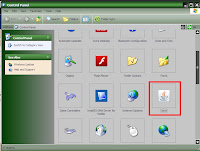What is Run Command?
Run command is used to directly open an application or document whose path is known. It functions more or less like a single-line command line interface.
In the GNOME interface, the Run command is used to run applications via terminal commands. It can be accessed by pressing Alt+F2. KDE has similar functionality called KRunner, it's accessible via the same key binds. In the BASIC programming language, RUN is used to start program execution from direct mode.
Run Command on windows XP can be opened by clicking on "Run" which is placed on Start menu.
On windows vista and win 7, the Run Command still available, it's just doesn't appeared on Start Menu list.
How to open Run Command window in win Vista/7?
And now let's get to the our Main Business, about how to add a program into Run Command. There are some methods to do this:
 |
| Run Command - Win XP |
Run command is used to directly open an application or document whose path is known. It functions more or less like a single-line command line interface.
In the GNOME interface, the Run command is used to run applications via terminal commands. It can be accessed by pressing Alt+F2. KDE has similar functionality called KRunner, it's accessible via the same key binds. In the BASIC programming language, RUN is used to start program execution from direct mode.
Run Command on windows XP can be opened by clicking on "Run" which is placed on Start menu.
On windows vista and win 7, the Run Command still available, it's just doesn't appeared on Start Menu list.
 |
| Run Command - Win 7 |
How to open Run Command window in win Vista/7?
It's easy, just simply press windows button + R on your keyboard (press and hold windows button, then press R)
 |
| Windows Button on Keyboard |
And now let's get to the our Main Business, about how to add a program into Run Command. There are some methods to do this: